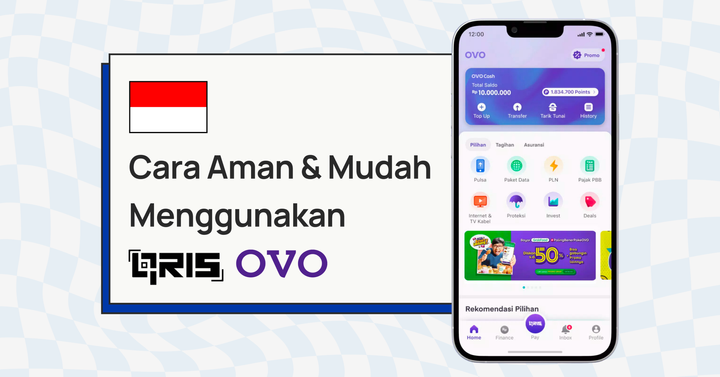Easily collect payments on Google Forms with HitPay
Learn how to set up HitPay’s free Chrome extension to collect payments directly on Google Forms.
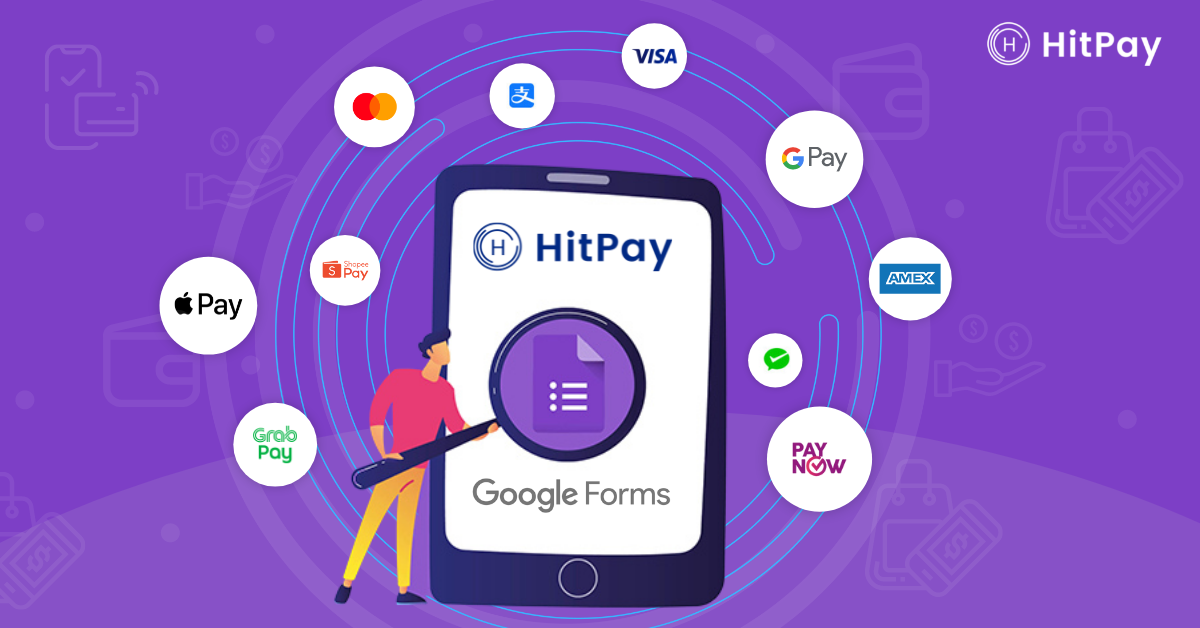
Google Forms is one of the simplest platforms for your e-commerce business.
It’s free, quick to set up, and is easy for customers to use — making it a fantastic starting point if you want to sell online in minutes.
However, Google Forms cannot accept payments on its own. You’ll need to follow up with customers by directing them to other platforms like PayNow.
An easier option is to use a payment plugin, which lets you collect online payments directly on your Google Forms. However, most payment plugins offer limited payment methods and are built for big companies — which means that smaller businesses have to deal with steep processing fees.
HitPay's Google Forms Plugin is built for SMEs
The HitPay Google Forms plugin is specially designed for SMEs and small businesses in Singapore. In just a few clicks, you can offer over 10+ payment methods directly on your form. This includes popular payment methods in Singapore like PayNow, credit cards, and local e-wallets like GrabPay — all on Google Forms’ convenient interface!
This guide will show you how to set up and enable HitPay’s Google Form extension. You’ll also learn how to check on your payment status and customer information in Google Sheets.
How to set up your HitPay account and enable payment methods
Read on if you’re setting up your HitPay account for the first time.
If you already have a HitPay account, please skip to the next section.
Step 1: Follow this link to register for your HitPay account
Step 2: Once done, you’ll first need to set up PayNow payment acceptance for your business. Go to Settings > Payment Methods > PayNow and fill in your:
- Company UEN or Individual NRIC
- Company Name or Full Name
- Bank account details
Read also: How to Accept PayNow on Your E-Commerce Store — Step-By-Step Setup on Desktop and Mobile
Step 3: Next, connect your HitPay account to our partner payment provider Stripe to accept payments with credit and debit cards, Apple Pay, Google Pay, and popular wallets like WeChat Pay. Head to Settings > Payments Methods > Stripe
Connect your Stripe account after filling in the necessary forms.
Step 4: Once done, verify your HitPay account through SingPass/Corppass.
Head to Settings > Account Verification to start the process. Connect your chosen verification method.
Which verification method should I use?
- SingPass - if you’re registering as an individual.
- Corppass - If you’re registering as a private limited company, non-profit or sole proprietor
Once your HitPay account is set up, you can enable your Google Forms plugin. The following section will guide you on how to do that.
Enabling the Google Forms payment plugin in your HitPay account
Before installing the Google Forms plugin, do check out the Google Form pre-requisites here.
Step 1: Install the HitPay plugin in your Google account.
Note: if you’re an administrator of the selected Google Workspace, you have the option to install the plugin for all users with the Admin Install option.
Otherwise, you will only see one button, Install, which only installs the plugin for your account.
Step 2: Once installed, go back to your Google Forms page and click on the Add-Ons logo (shaped like a jigsaw puzzle piece).
Step 3: Click on HitPay from the add-on drop-down menu.
Step 4: Click on Setup HitPay on the next menu.
Step 5: Click on Store Your API key to set up your HitPay API key.
Step 6: You’ll see an option to either create a new HitPay account or log in to your existing HitPay account. Since we’ve created our HitPay account in the previous section, click on I have a HitPay account.
Step 7: You’ll now need to retrieve your API key from your HitPay account.
Here’s where to find your API key on HitPay:
Go back to your HitPay dashboard. Navigate to Payment Gateway > API Keys
Copy your account’s unique API key into the API key setup dialogue box.
Step 8: Under Configure Form and Sheet, select the correct option for amount calculation.
HitPay offers two options to calculate your payment amounts, depending on the type of form used:
- Get amount from responses: Also known as a Dynamic Amount Form, your customer selects the product to purchase within the Google Form. Use this option if you have multiple products on offer.
Note: To ensure proper data collection, include the $ symbol before the numerical amount. We support SGD and USD currencies in Google Form.
Click here for a live version of a Dynamic Amount Form.
- Fixed Amount Forms: Here, the amount collected per form submission is worth a certain amount. Useful if you have a single product and want to keep things simple.
Click here for a live version of a Fixed Amount Form.
Step 9: Once done, toggle Enable HitPay for this form.
Note: Select Get amount from responses if it is a dynamic amount form. Otherwise, select Fixed amount.
Step 10: Finally, find the Google Sheet collecting all your responses from the linked Google Form by clicking on Configure Form > Open Sheet
Next, we’ll show you how payment collection works for your customers.
How to collect payments from your customers on Google Forms
After your customer submits the Google Form, they’ll receive an email with a payment link to make payment.
Your customer can click on the link to make payment at HitPay’s checkout page.
Read also: How to Enable Payment Methods on Sales Channels With HitPay
What happens after my customer makes a payment?
- Your customer receives an automated email receipt from HitPay.
- If you’ve enabled email notifications in your account, you’ll also get a notice of payment.
- We update the Payment Status in the Google Sheet linked to your Google Form.
- Payment details are also updated in the HitPay dashboard under Sales and Reports > Charges.
Collect payments on Google Forms with the HitPay plugin
Google Forms is one of the easiest ways to start an e-commerce business and keep your costs low.
With our Google Forms payment plugin, managing a simple e-commerce store has never been simpler. You now can accept payments and manage orders — all from a familiar interface both you and your customers already love.
Set up your HitPay account or install the HitPay Google Forms plugin now!
About HitPay
HitPay is a one-stop commerce platform that aims to empower SMEs with no code, full-stack payment gateway solutions. Over 7,000 merchants have grown with HitPay's products, helping them receive in-person and online contactless payments with ease.
Join our growing merchant community today!
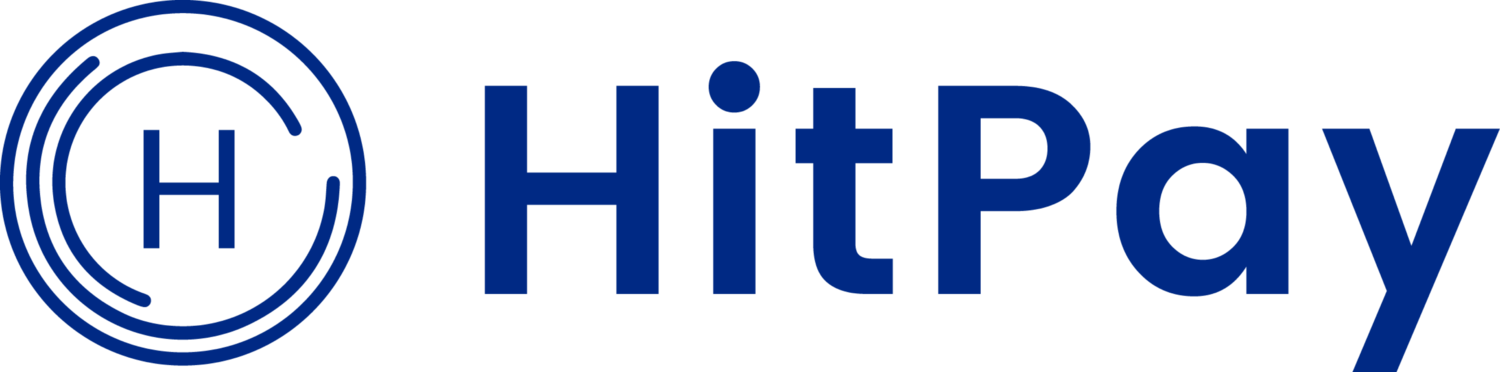
![Perbandingan 13 Payment Link di Indonesia [2024]: Pilihan Metode Pembayaran Terbaik Untuk Bisnis Online Anda](/content/images/size/w720/2023/05/Newsletter-Design---2023-05-02T221135.775.png)