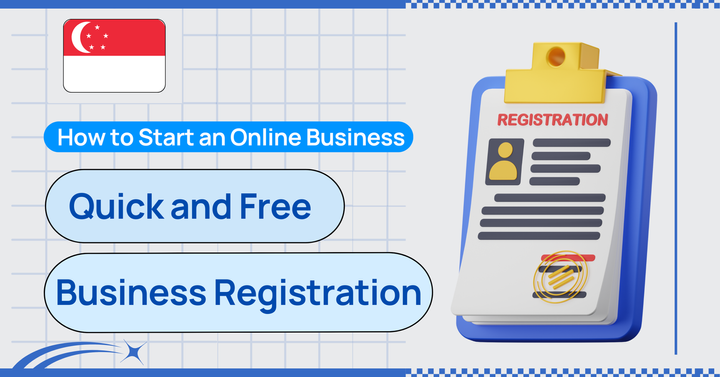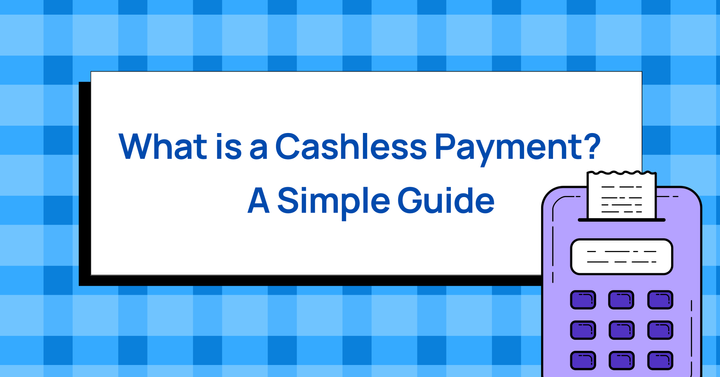How to accept PayNow on your e-commerce store — Step-by-step setup on desktop and mobile
Set up PayNow on your online store with HitPay's payment gateway. In this guide, learn how to enable customer payments with PayNow QR on mobile and desktop.
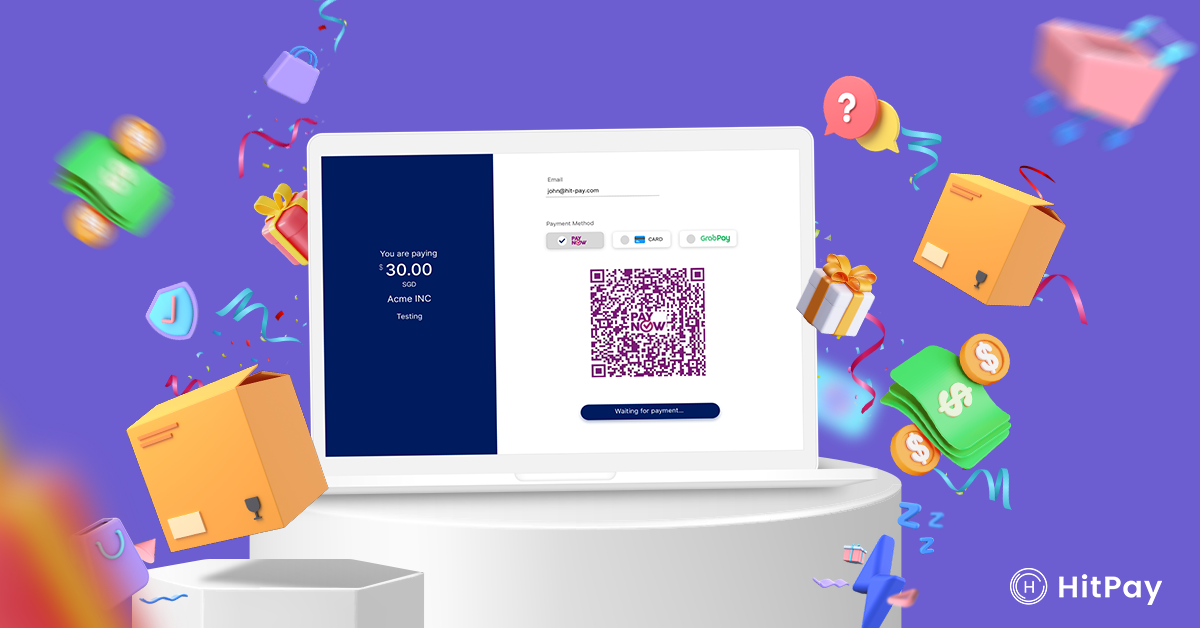
PayNow is one of the simplest, most powerful payment options for e-commerce merchants in Singapore. It supports transfers between over ten central banks in Singapore, including digital wallets like Google Pay and GrabPay.
With over 80% of Singapore residents and businesses (a whopping 4.9 million users) on PayNow, it’s one of the easiest ways to accept customer payments. Plus, PayNow offers cheaper fees than credit card transactions!
In this article, we’ll show you how to set up PayNow on your existing e-commerce platform, website, or app using HitPay’s payment gateway.
We’ve also included step-by-step guides that you can use to help customers who are unsure how to use PayNow on mobile and desktop.
How to set up PayNow on your e-commerce store
The set-up process takes only 10 minutes or less.
Step 1: Create a HitPay account using this link.
Once done, log in to your HitPay dashboard.
Step 2: Enable PayNow in your HitPay account
Navigate to Settings > Payment Methods > PayNow.
Step 3: Fill in your required information:
- Company UEN number
- Registered ACRA Company name
- Bank account name
- Bank name
- Bank account number (fill in twice for confirmation)
Once done, click Save.
And you’re done! You should now see PayNow as an enabled payment method in your online store.
To check if you’ve enabled PayNow correctly, go to Point of Sale in the HitPay dashboard. Enter any amount in Quick Sale and see if PayNow appears as a listed payment method.
How to receive customer payments with PayNow on mobile devices
First, set up PayNow on your e-commerce store.
Do note that payments will be made through the HitPay payment gateway. The full funds (minus transaction fees) will be deposited to your business bank account by the next day.
If your customer is unsure how to pay you through PayNow on mobile, copy and send them the following steps.
Step 1: You should see the Checkout page with a PayNow QR code:
Step 2: Take a screenshot of the QR code or save the QR image to your phone memory by long-pressing the QR code image.
Select Add to Photos to save the QR image to your phone photo library.
Here’s how it looks on iOS devices:
If you're using OCBC’s PayAnyone, HitPay will automatically redirect you to your PayAnyone app. If you’re unsure how the PayAnyone app works, see this step-by-step walkthrough.
Step 3: Once you have the QR code screenshot, open your PayNow-supported banking app.
These are the payment apps which support PayNow:
- Bank of China
- CIMB Clicks
- Citibank SG
- DBS Bank/POSB digibank
- DBS PayLah!
- HSBC Mobile Banking
- ICBC Mobile Banking
- Maybank2u
- OCBC Digital
- OCBC Pay Anyone
- SC Mobile Singapore
- UOB TMRW
- GrabPay
- LiquidPay
- Singtel Dash
- Google Pay
Step 4: Click on the ‘Scan and Pay’ function and upload the QR screenshot. Do note that the ‘Scan and Pay’ function name may be different for different apps.
Click here if you’re unsure where to find the ‘Scan and Pay’ function on each app. You’ll find screenshots of where to upload the PayNow QR on UOB TMRW, DBS PayLah, Google Pay, OCBC Digital and more.
Here’s where to find the function on POSB/DBS, UOB, and OCBC:
Step 5: Once you’ve uploaded the screenshot, complete the payment transfer to HitPay Payment Solutions Pte Ltd.
As the transaction is made through HitPay’s payment gateway, do note that the payment beneficiary is HitPay Payment Solutions Pte Ltd.
How to receive customer payments with PayNow on desktop
First, set up PayNow on your e-commerce store.
Do note that payments will be made through the HitPay payment gateway. The full funds (minus transaction fees) will be deposited to your business bank account by the next day.
If your customer is unsure how to pay you through PayNow on desktop, send them these steps:
Step 1: Select PayNow QR checkout on the e-commerce website.
Step 2: Once selected, you will be directed to the Checkout page, which will display the PayNow QR code for the order amount.
Scan the QR code using the Scan and Pay function on a PayNow-supported banking app.
Step 3: After scanning the QR code, you will see this page. You can then proceed to complete the payment on your banking app.
Step 4: Once you’ve completed the payment, you’ll see an instant order confirmation for your purchase.
As the transaction is made through HitPay’s payment gateway, do note that the payment beneficiary is HitPay Payment Solutions Pte Ltd.
Set up and accept PayNow payments from customers on your e-commerce store
Unlock convenient PayNow payments for you and your customers using HitPay’s payment gateway.
With this step-by-step guide, we hope you and your customers enjoy a smooth payment experience, so you can focus on growing your business.
About HitPay
HitPay is a one-stop commerce platform that aims to empower SMEs with no code, full-stack payment gateway solutions. Over 7,000 merchants have grown with HitPay's products, helping them receive in-person and online contactless payments with ease.
Join our growing merchant community today!
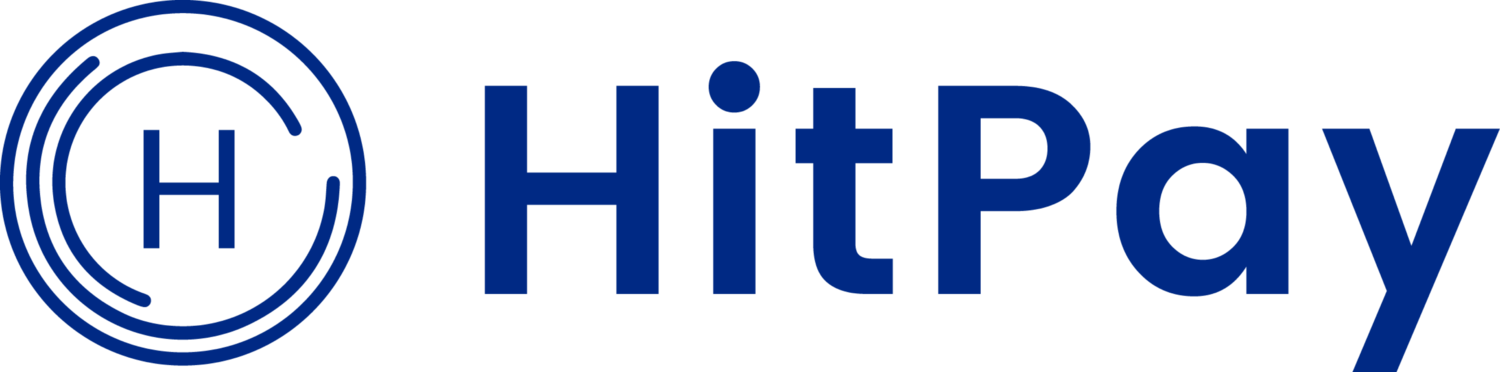
![Perbandingan 13 Payment Link di Indonesia [2024]: Pilihan Metode Pembayaran Terbaik Untuk Bisnis Online Anda](/content/images/size/w720/2023/05/Newsletter-Design---2023-05-02T221135.775.png)