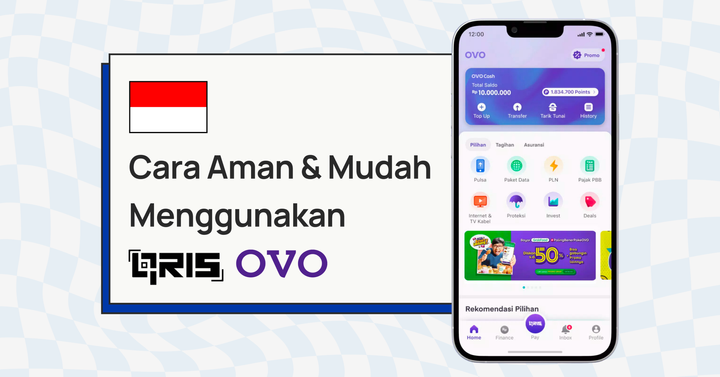How to use HitPay’s Smart Checkout to engage and build trust with your customers
All your customers see your checkout page. Learn what you can do with HitPay’s Smart Checkout features to engage your customers.
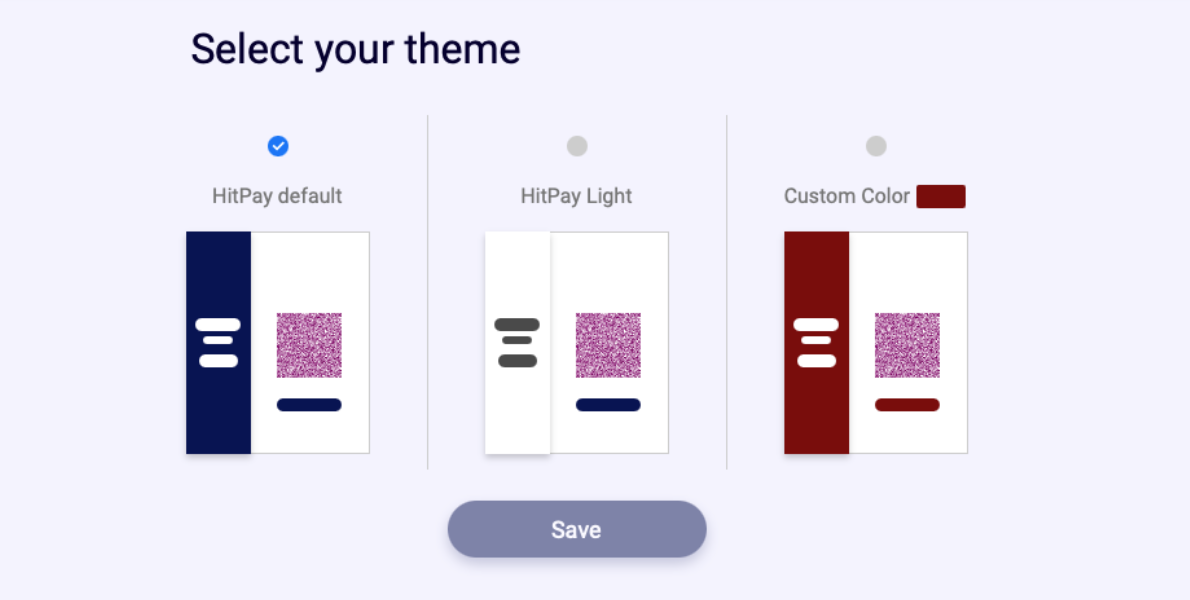
Offering a variety of payment methods is crucial for a great customer experience with your e-commerce store. It builds trust with your customers and offers them a local experience, making them more likely to come back.
Best part, if you’re a HitPay customer, we handle all the technical set up for you, while you focus on running your business.
In this article, we’ll show you how to customise your HitPay Checkout page and display different payment methods to your customers. We’ve also got cashback campaigns you can share on your social media channels.
Ready? Let’s dive in.
About HitPay’s Smart Checkout Page
HitPay allows you to set up customised payment methods on your checkout page according to various Rules within our dashboard:
Customise payment methods according to three dimensions:
- Order preference
- Total checkout or order amount
- Device used
To enable Rules in HitPay’s Smart Checkout from the HitPay dashboard, go to the Payment Gateway menu. Select Checkout Customisation.
Where to find Checkout Customisation in the HitPay dashboard
Note: You need to first enable your preferred payment method first before you can display them on your checkout page. Refer to our step-by-step guide on activating payment methods first if you haven’t done this yet.
Displaying payment methods by order preference:
Simply set the order of payment method using our drag and drop interface. Payment methods shown mirror your configuration. For example, GrabPay is the first payment method shown in both set up and your live checkout page.
Configure this once, and the payment order applies to all your HitPay sales channels and integrations.
Some tips to optimise your checkout page:
- For e-commerce businesses in Singapore, show popular payment methods PayNow first - over 80% of Singapore residents and businesses use PayNow.
- GrabPay comes as a close second - it’s the most popular digital wallet in Singapore
Display payment methods by total checkout amount
HitPay allows you to show different payment methods based on the total checkout amount.
Add up to 3 payment method amount rules here.
How do I use this?
You could show PayNow and GrabPay as preferred payment methods below a certain amount and show credit cards as a payment option for purchases above S$50.
Processing fees for credit card transactions are high (roughly 3.4% + $0.50 per transaction); which eats into your profit margins as a small business. Implementing this rule allows you to save on transaction costs while enhancing customer experience.
Display payment methods by device
Finally, display payment methods based on the device on which the customer is completing the transaction.
For example, encourage customers to use e-wallets and PayNow from mobile devices for a more seamless customer experience.
Provide an instant cashback to your customers if they pay via PayNow QR transactions
Did you know you could provide an instant cashback to your customers if they pay via PayNow? We are now offering this free of charge, with no admin fees until the end of 2021. (A S$0.50 admin fee per transaction applies from 2022)
Take advantage of this promotion to create a PayNow cashback campaign. Share it on social media and engage your customers!
How to create a PayNow cashback campaign
Step 1: From the HitPay dashboard, go to Payment Gateway > Cashback.
Step 2: Click on Add Cashback
Step 3: Use the Campaign Setting page to set your cashback amount, minimum spend amount to qualify for cashback, maximum cashback amount per transaction, which channel the campaign is applicable for and the campaign end date.
We also automatically calculate your net amount received based on a charge amount so you can plan revenue, profit and sales metrics or targets for this campaign.
Step 4: Once activated, your customers will see the cashback amount for any PayNow QR payment on your HitPay checkout page
How to share your PayNow cashback campaign on social media
Once you’ve set up a fantastic PayNow cashback campaign, now you need to tell your customers about it and get them excited!
We’ve made it simple for you to share your campaign on Instagram and Facebook. Download our social media templates for Instagram Posts, Facebook Posts and Instagram Stories to craft your visuals
Used our templates on social media? Tag us at @hitpay.sg on Instagram and let us know!
How to share your PayNow cashback campaign on your Shopify web store
Use Shopify for your web store? We provide a custom code to show cashback information on your products.
Follow this step by step guide to add this to your Shopify web store.
Display your brand on your HitPay Checkout page
Your checkout page is seen by all your prospective customers. It has fantastic potential to reinforce your branding in your customer’s mind.
Make your checkout page an ambassador for your brand. Follow these steps to customise your online checkout page in your own brand colours and logo:
Step 1: Navigate to Settings > Payment Gateway > Checkout Customisation from the HitPay dashboard.
Step 2: We offer two default themes: HitPay default and HitPay light to easily get you started. Add your brand’s custom colours here
Engage your customers with HitPay’s Smart Checkout
With HitPay’s Smart Checkout, showing different payment methods based on your customer’s behaviour and preferences is simple.
Encourage them to use PayNow, create a checkout page in your own branding and run a simple social media marketing campaign about your cashback campaign.
Take advantage now and create your own PayNow cashback campaign. Download our social media templates here.
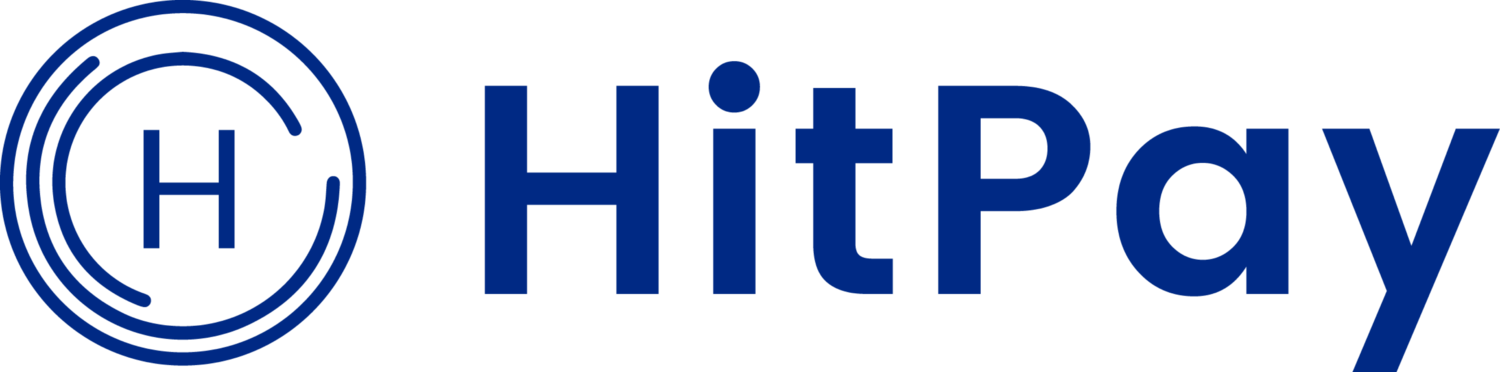
![Perbandingan 13 Payment Link di Indonesia [2024]: Pilihan Metode Pembayaran Terbaik Untuk Bisnis Online Anda](/content/images/size/w720/2023/05/Newsletter-Design---2023-05-02T221135.775.png)