Set Up WooCommerce In-Person Payments on HitPay – Free WooCommerce Card Reader Plugin with No Coding Required
With the WooCommerce card reader plugin, connect your card reader with your online store or WooCommerce POS.
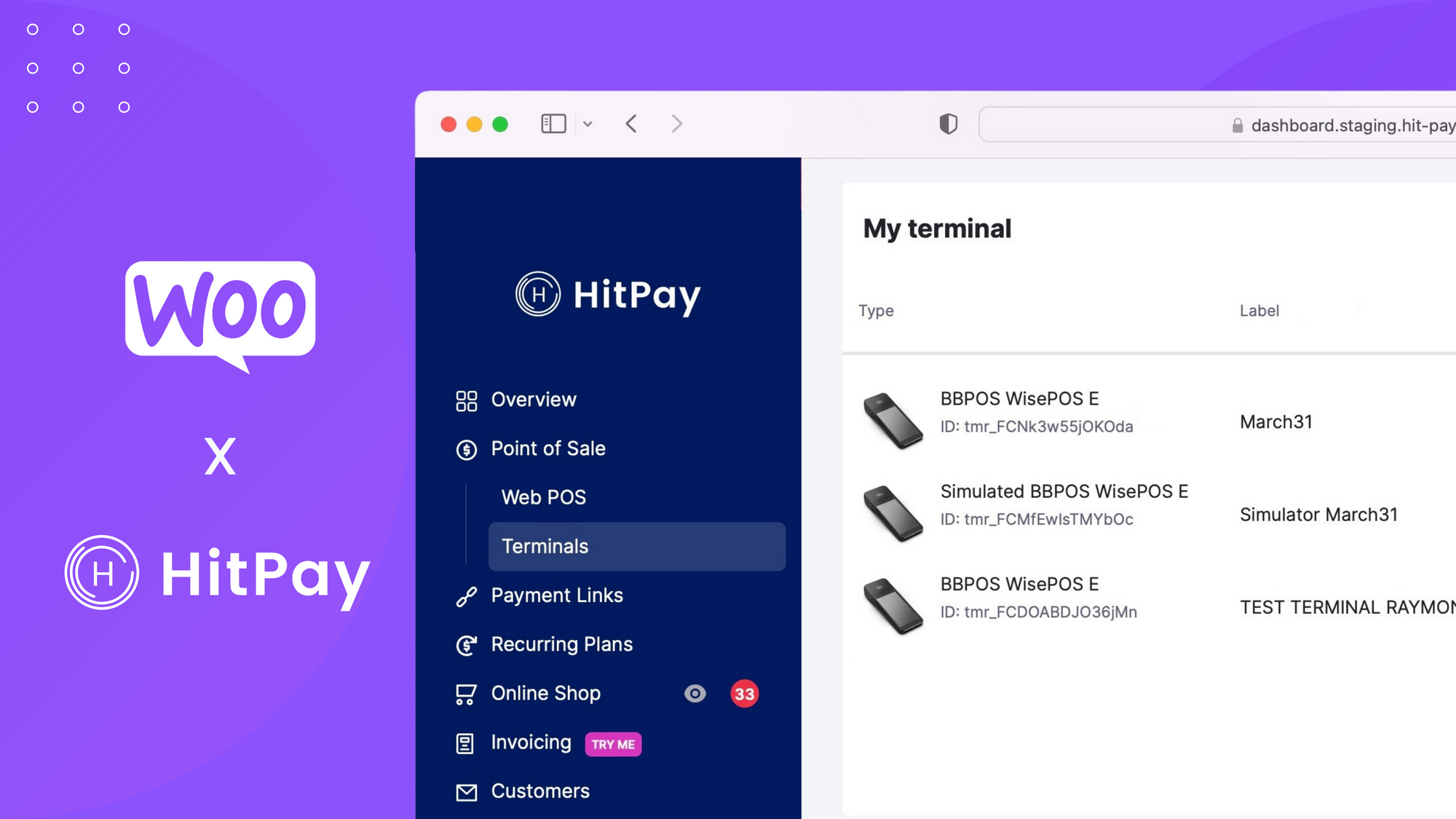
Want to accept in-person payments with your WooCommerce online store? With HitPay’s WooCommerce card reader plugin, you can connect your card reader with your online store or WooCommerce POS. Best of all — no coding required!
Your customers can tap their card or mobile wallet app on your HitPay card reader to pay at your physical store or pop-up. In-person orders are automatically synced with your WooCommerce inventory and online orders — with easy reconciliation on the HitPay dashboard.
Why use the HitPay WooCommerce Card Reader Plugin?
- Integrates seamlessly with WooCommerce: HitPay is the best no-code WooCommerce payment gateway for online and offline payments.
HitPay's WooCommerce card reader plugin lets you accept, manage, and track in-person and online transactions all in one place on the HitPay platform. - Available in most countries: The HitPay WooCommerce Card Reader Plugin is available in 50+ countries worldwide, with more countries coming soon. Note: WooCommerce In-Person Payments is currently only available to merchants in the U.S. and Canada.
- Offer all payment methods: The HitPay WooCommerce card reader plugin lets you accept secure card payments for WooCommerce — including Visa, Mastercard, and American Express, as well as mobile wallets like Apple Pay and Google Pay.
- Easy, no-code setup: Installing and setting up the plugin is easy and simple. The card reader integration takes just minutes, with no coding required.
- Widest range of no-code payment integrations: HitPay offers no-code integrations anywhere you sell online and offline. With HitPay, you can reconcile your WooCommerce payments with Xero accounting, and sell with payment links, subscription plans, and more advanced payment integrations.
- Great pricing
Unlike other WooCommerce payment gateways, HitPay doesn't charge setup or subscription fees. Only pay per transaction.
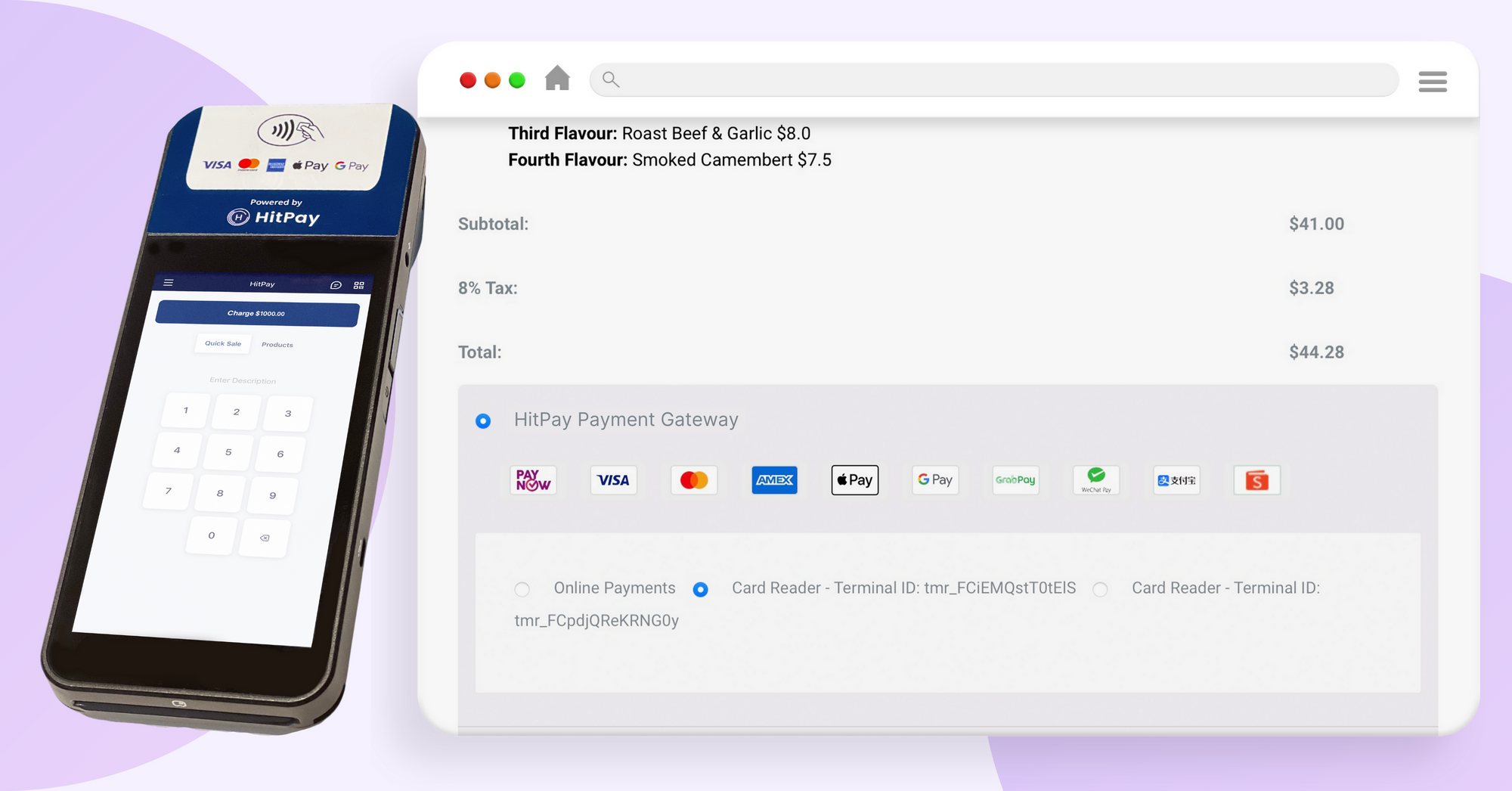
WooCommerce Card Reader Plugin — Who is it for?
- Businesses with an existing WooCommerce store, who want to accept both in-person and online payments.
The WooCommerce card reader plugin is also great for existing HitPay users who are looking for a more streamlined way to manage their in-person transactions. - If you are using a POS plugin for your WooCommerce store and would like to integrate a card reader for WooCommerce POS. Works well with plugins like wePOS and WooCommerce POS.
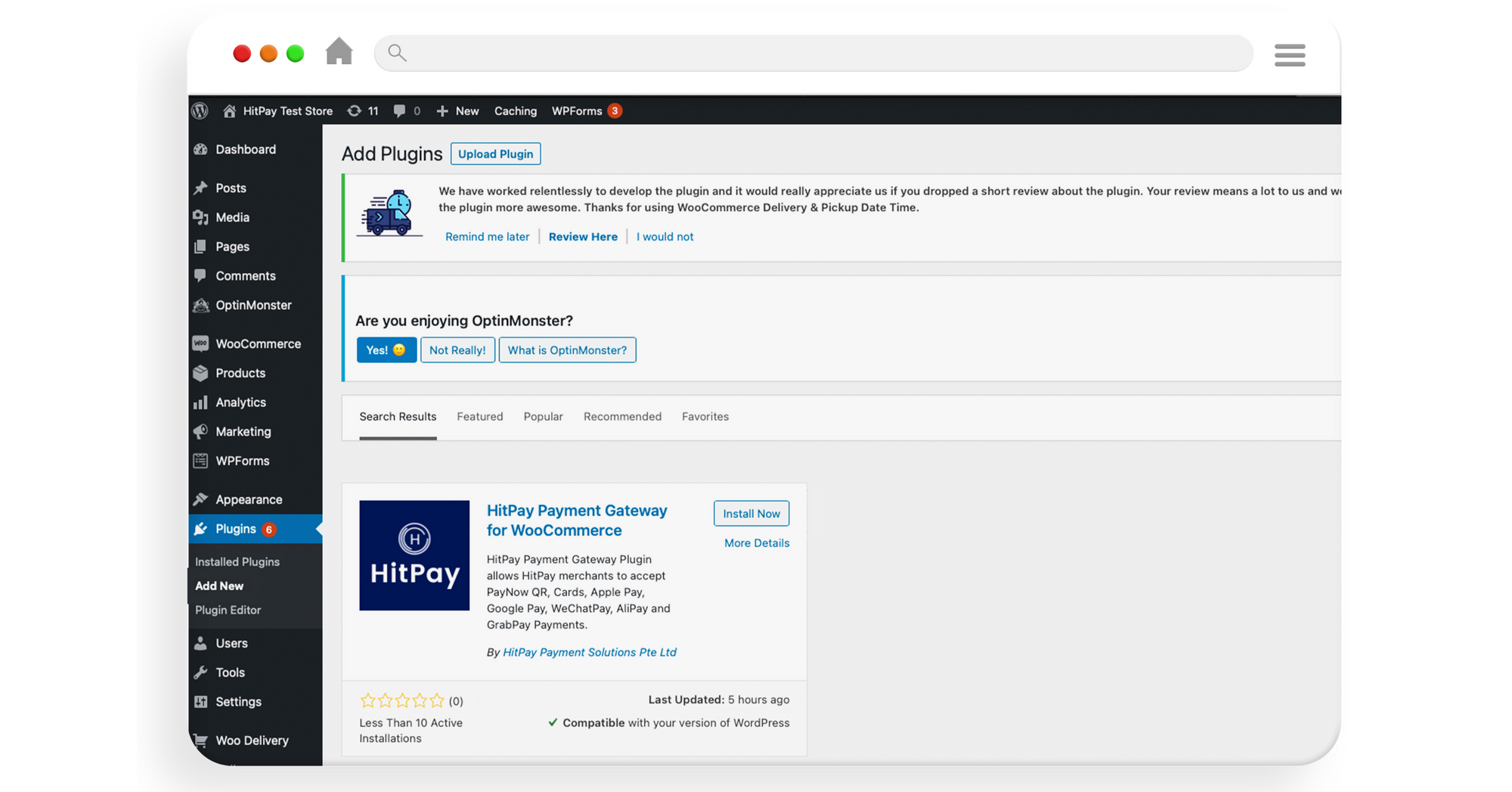
How to set up the HitPay WooCommerce Card Reader Plugin
Set up on HitPay:
Step 1) Create a HitPay Account (https://hitpayapp.com)
Step 2) Activate card payment methods (Guide)
Step 3) Order and set up your HitPay WisePOS E card reader (Guide)
Note: If you want to set up WooCommerce online payments, please refer to this guide.
Set up on your WooCommerce dashboard:
Step 1) On your WooCommerce dashboard, install the HitPay WooCommerce Plugin.
Step 2) Once it's installed, click on WooCommerce > Settings > Payments > Manage next to the HitPay payment method. Copy and paste your API keys from your HitPay dashboard.
Step 3) Connect Card Reader to Your WooCommerce Store.
To do this, copy the terminal ID from your HitPay dashboard and paste it into your WooCommerce plugin.
Step 4) In your WooCommerce plugin settings, navigate to POS Payments and enable POS payments.
Step 5) Navigate back to your HitPay dashboard and copy the terminal ID under Point of Sale > Terminals.
Step 6) Paste the terminal ID under the Terminal Reader ID section and click on Save Change.
Need help?👋
For a detailed step-by-step guide with screenshots, click on this link: Connect Card Reader to Your WooCommerce Online Store
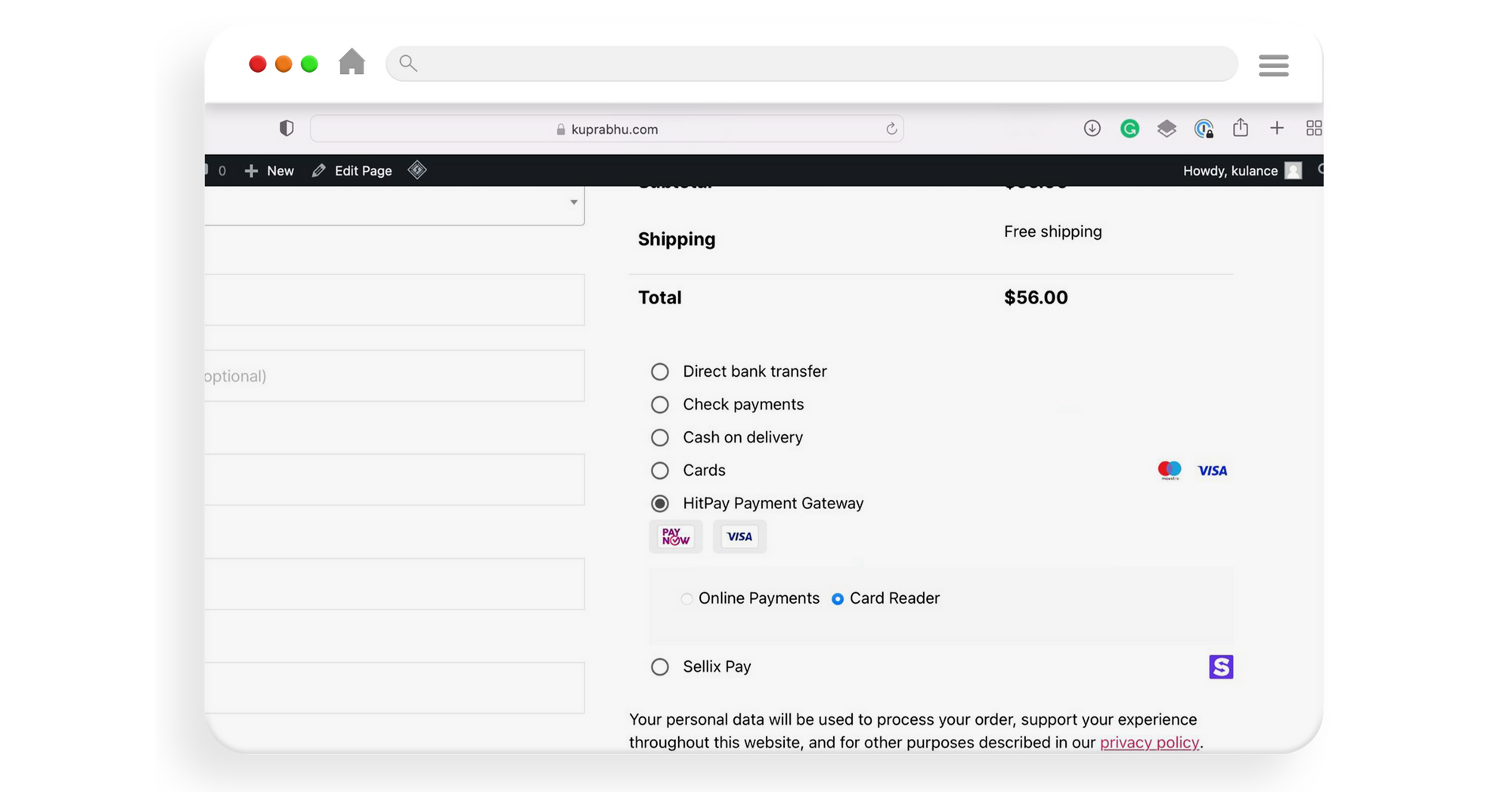
How to use the HitPay WooCommerce Card Reader Plugin
Awesome, your WooCommerce card reader plugin is now set up! Your customers can now enjoy a seamless checkout experience, and you can easily manage WooCommerce online and POS payments through your HitPay dashboard.
Step 1) Add customer's products or order amount to checkout
Step 2) Key in the customer's name, phone number, email
Note: Email is optional
Step 3) Select Pay for order
Step 4) You will now see a new option Card Reader on your checkout page under the payments section. To charge an in-person order, select Card Reader and click on Place Order.
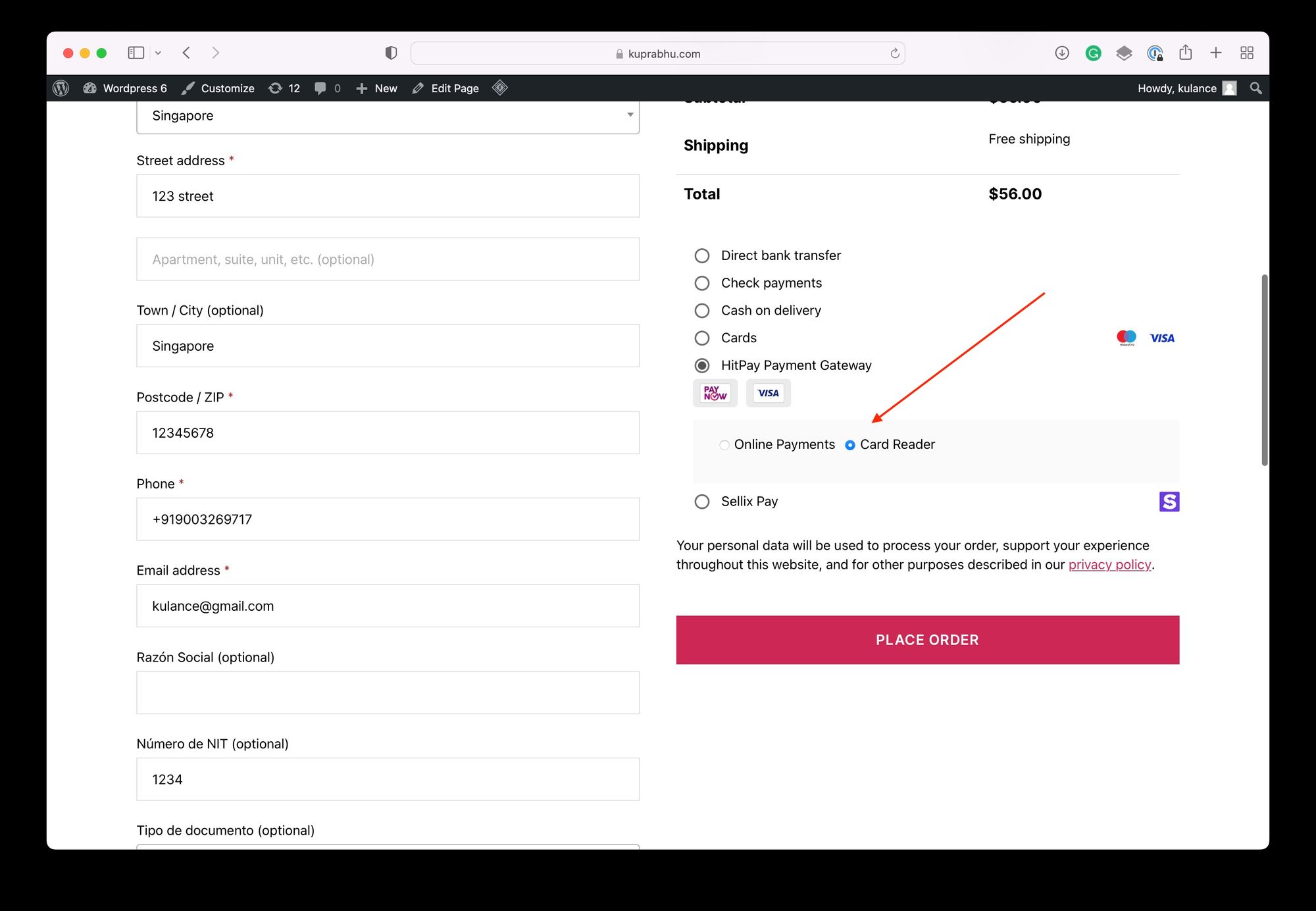
Step 5) Charge appears on the terminal
Step 6) Once the payment has been accepted by the card reader, the order is complete and the transaction is processed.
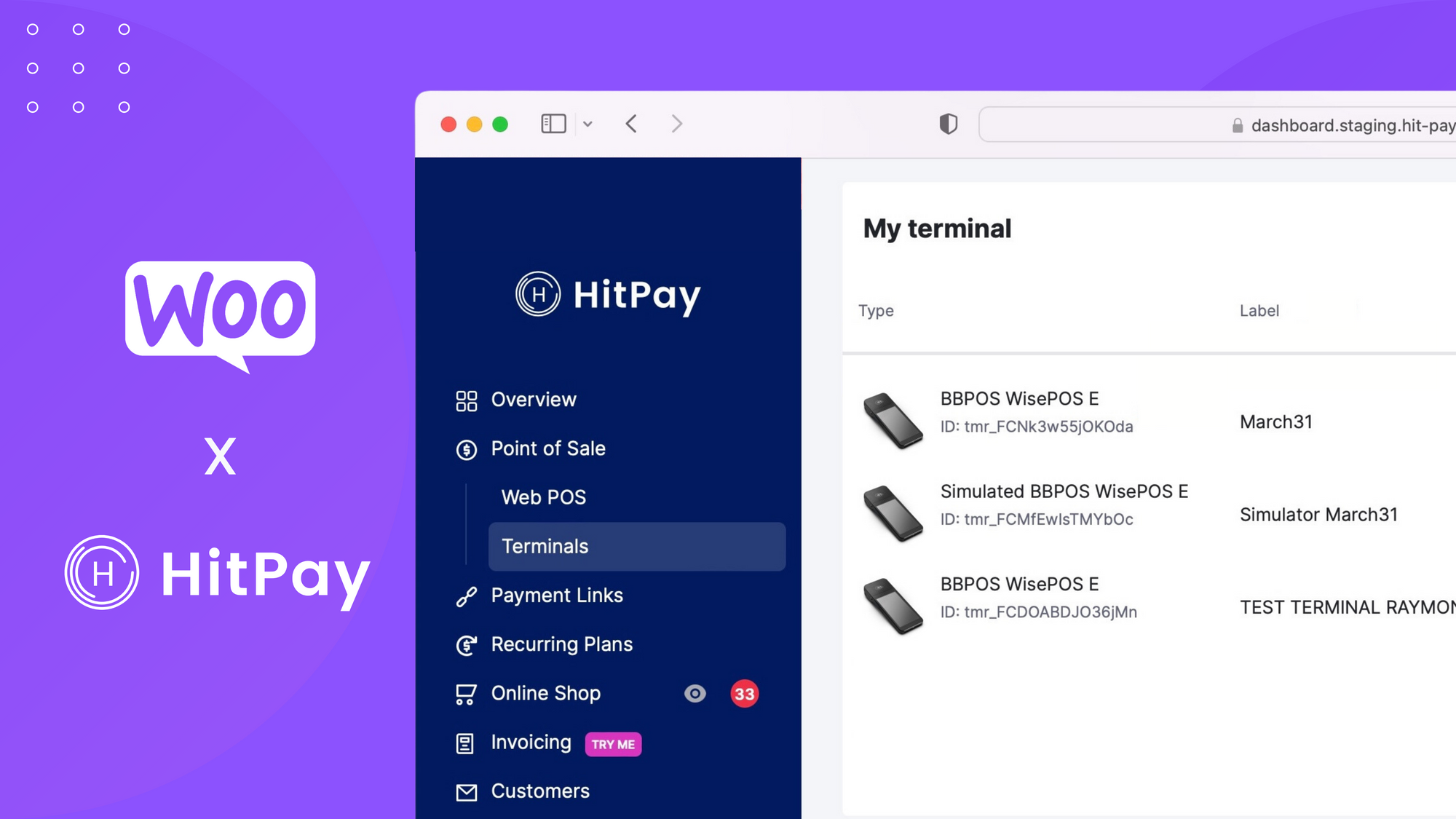
Start accepting In-Person WooCommerce Payments
The HitPay WooCommerce card reader plugin is a game-changer if you want to grow your business both in person and online.
Set up your WooCommerce card reader plugin now with this step-by-step guide.
Want to find out more? Contact us at support@hit-pay.com and we'll be in touch soon.
About HitPay
HitPay is a one-stop commerce platform that aims to empower SMEs with no code, full-stack payment gateway solutions. Thousands of merchants have grown with HitPay's products, helping them receive in-person and online contactless payments with ease. Join our growing merchant community today!